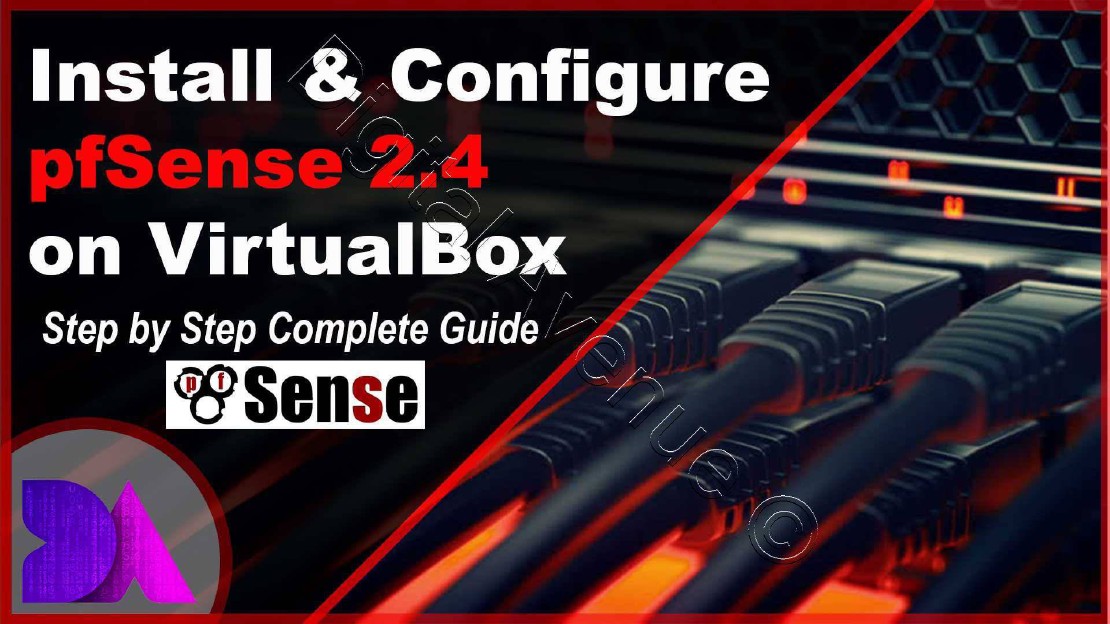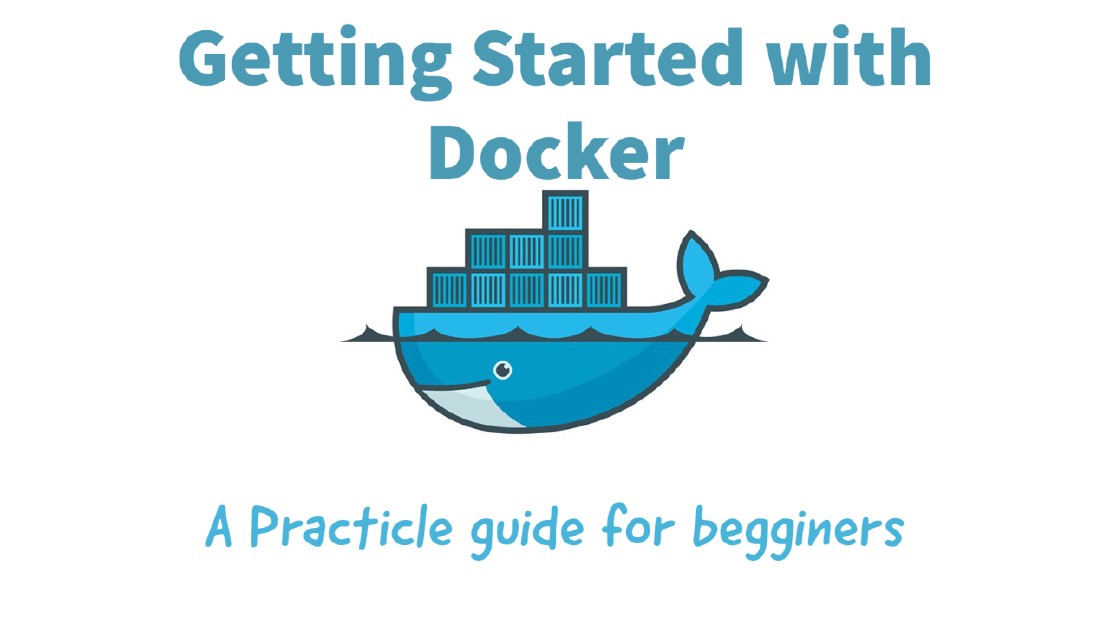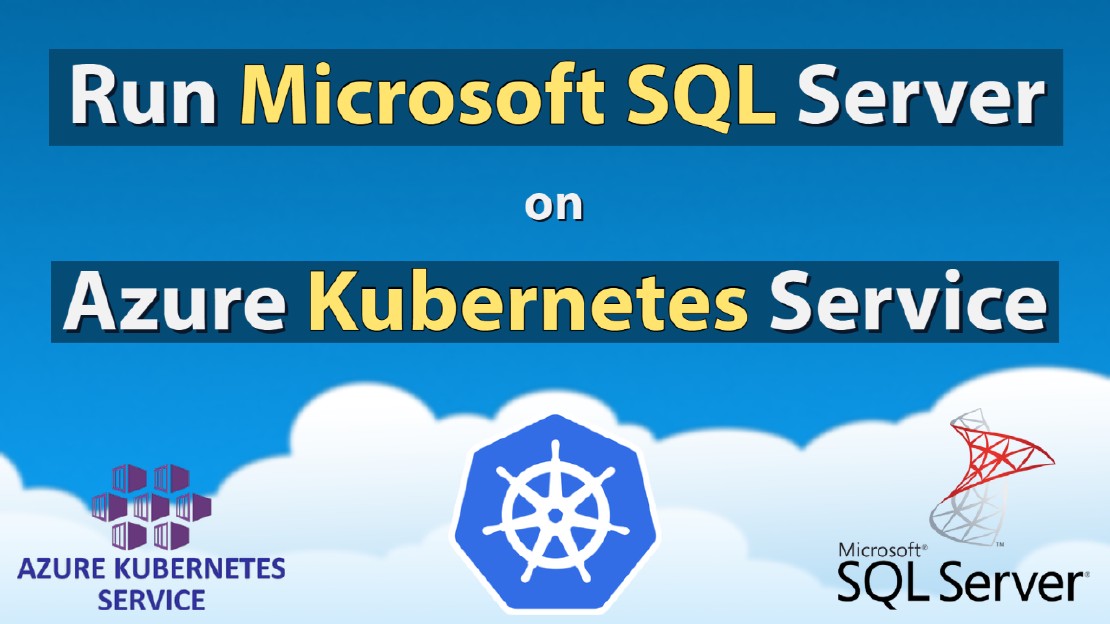Install PfSense 2.4.4 on Virtual Box
Install PfSense 2.4.4 on Virtual Box
pfSense is network firewall based on FreeBSD operating system with a custom kernel and includes free third-party packages for additional features. It provides same functionality or more of common commercial firewalls. In this tutorial, I will install pfSense in VirtualBox it will work as a firewall for our virtual lab environment for future articles as well.
STEP 1:- Download Pfsense ISO Image.
Download most recent stable release from https://www.pfsense.org/download/
STEP 2: - Install Pfsense on Virtual box
A. Create a Virtual Machine for Pfsense
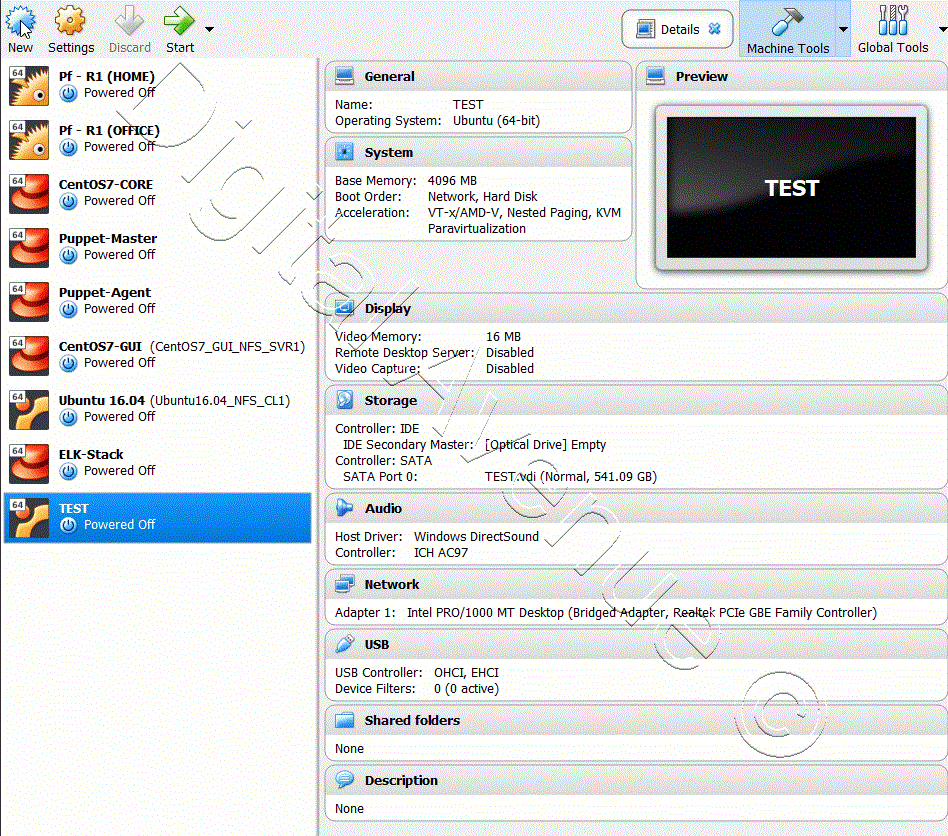
Follow The Guideline as seen on GIF image.
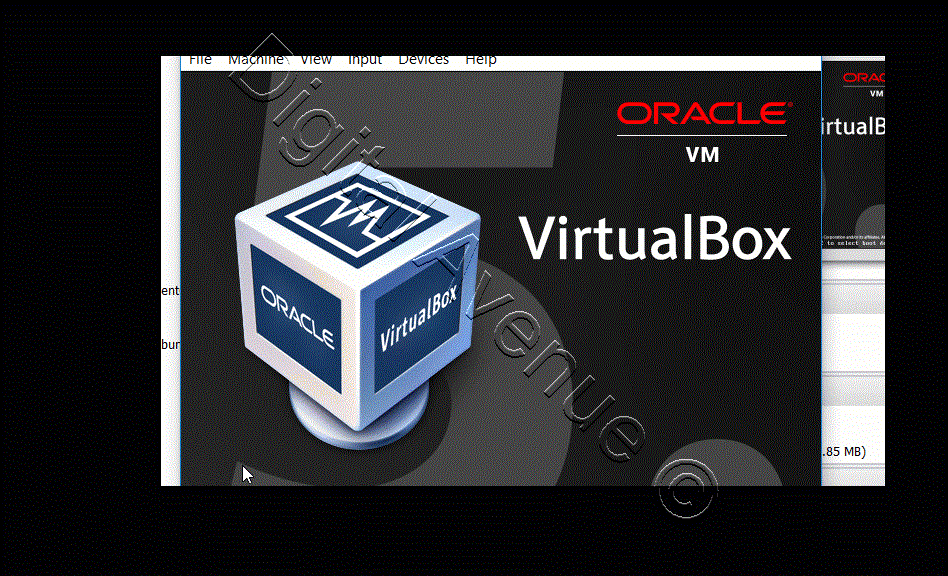
Here we have assigned two interfaces with one Bridge Interface (em0) and one Internal Interface Named (em1) LAN2. Assigned IP as follows…
Em0 - WAN Interface - 192.168.1.100/24 Em1 – LAN Interface – 192.168.100.1/24
DHCP Range – 192.168.100.100 – 192.168.100.200
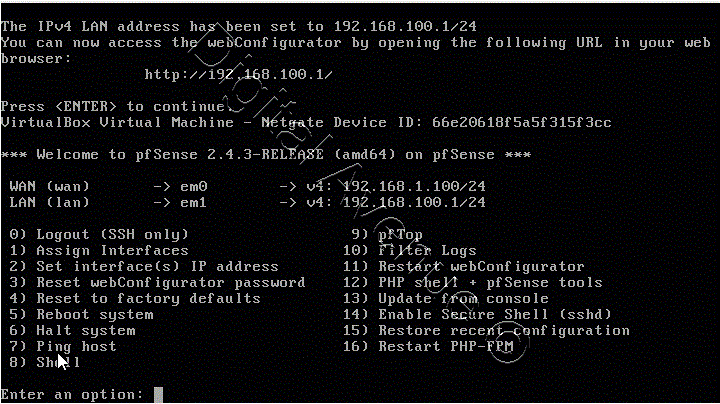
STEP 2: - Logging in to Web Interface
Pfsense default username and password is “admin” and “Pfsense”
Complete Pfsense initial setup wizard.
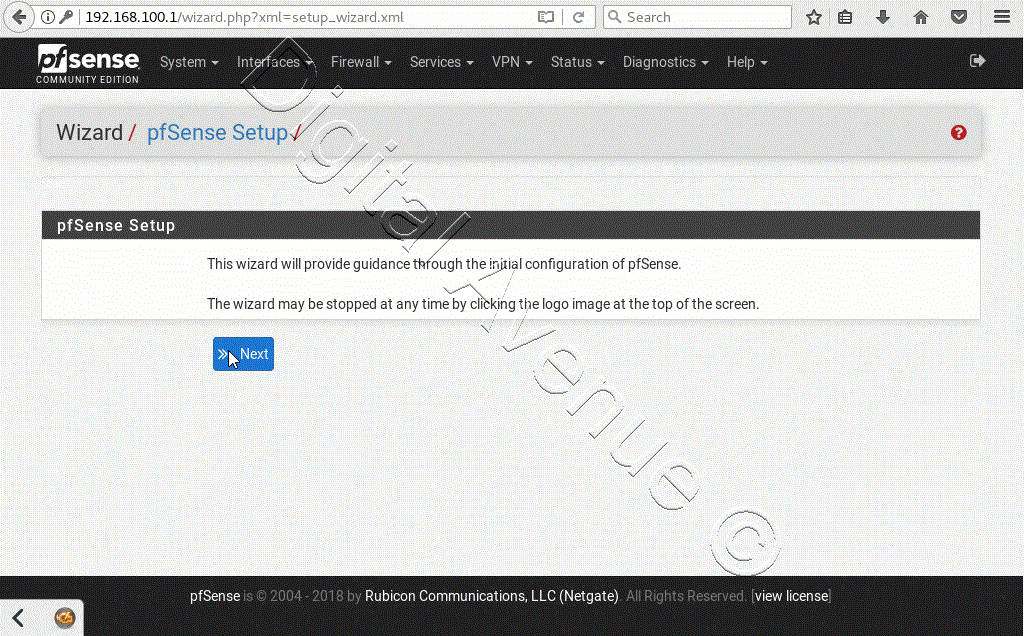
Deploy Production Grade Kubernetes Cluster on Azure AKS
Introduction This tutorial is intended to demonstrate how to setup your 1st Kubernetes cluster on Azure Kubernetes Services (AKS). This tutorial will cover up all the steps that you need to setup complete AKS cluster.
Getting Started With Docker - Quick Start Guide
Getting Started With Docker - Quick Start Guide Docker Engine Platform as a Service (PaaS) Cloud platform service. Allows you to manage its application and data.
How To Run Microsoft SQL Server On Kubernetes - Azure Kubernetes Service
Prerequisites: Azure CLI https://docs.microsoft.com/en-us/cli/azure/install-azure-cli 1. Run the Azure CLI with the az command. 1.1 Run the login command. az login Login in the browser with the azure account.